I recently had massive problems with my LinkStation and had to flash the firmware on it….
When I finally got it up and running again, my admin screen was in Japanese!!
I followed the instructions on the FAQ – http://www.buffalo-technology.com/knowledgebase/users/kb.php?id=10213&category_id=5&sid2
I thought I’d just put a few pics up to illustrate it a little better:
Step 1
Log in to your admin panel
You’ll see the screen below:
Step 2
Click the 2nd option on the left, as shown here with a red arrow: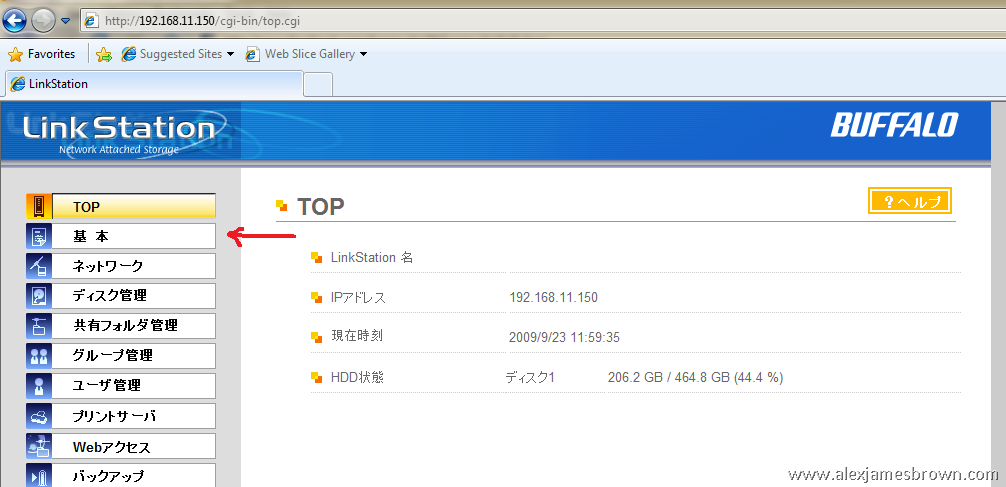
Step 3
Change the text in the box indicated by the first arrow (not sure why, but that’s what the FAQ says….)
Then, change the first drop down (indicated by arrow) to English, and the second drop down to CP437.
Click the button at the bottom.
Exit the browser, and restart.
Voila!
Leave a Reply